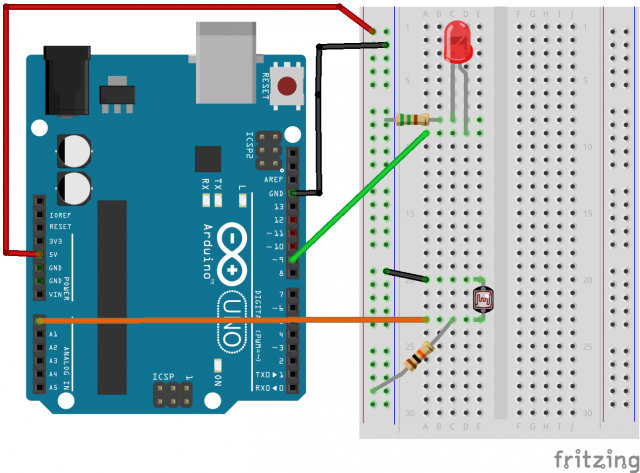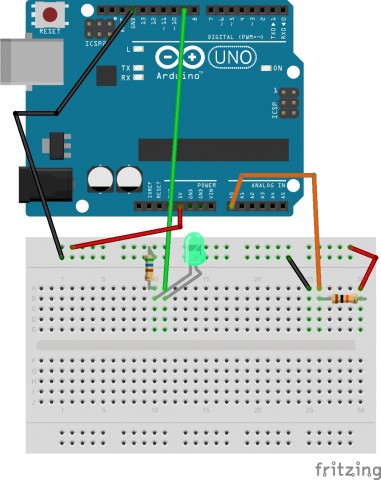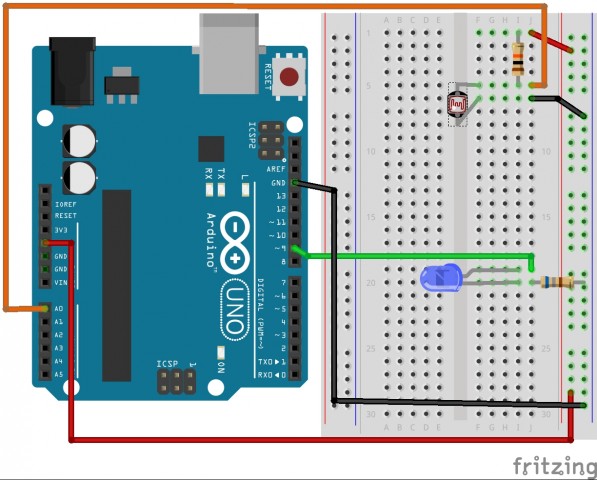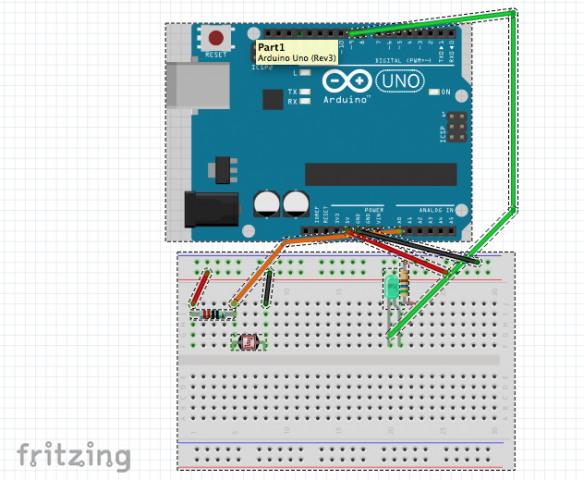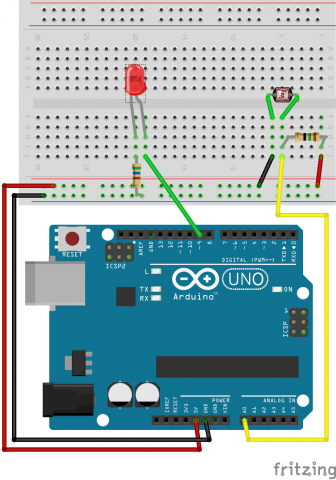You know it’s true. I’m gonna do it. I actually already have a super cool idea that’s probably overly complicated but I’m gonna tell you about it. Well, sort of. There’s two versions. I hope nobody minds that I’m going to talk about three different interesting sensors and add-ons that I found because they’re all super cool.
First one: Flora Color Sensor (https://www.adafruit.com/product/1356)

I like the Flora doodads because they’re tiny (this one’s about the size of a nickel) and meant to be sewn into or onto things. Uses for it individually: since it’s color-sensitive, you could use it in tandem with pretty much anything else and make devices that allow blind or colorblind people to find color-matching outfits? I actually just came up with that off the top of my head; this one’s kind of hard to use on its own, but I have ideas down below in the post that incorporate it.
Second: Adafruit NeoPixel Shield (https://www.adafruit.com/products/1430)

This is a really cool thing that lets you customize all 40 of these tiny RGB LEDs from one single pin, which is super cool, and also I love colors. This is the main part of both my cool ideas that I talk about later. Anyway, how else this could be used independently is as a color readout of pretty much any data; it could be programmed to visually represent numerical data, sound, temperature, video game health bars, pretty much whatever you can think of.
and Third: MP3 player shield (https://www.sparkfun.com/products/10628)

this one’s pretty basic; you put MP3s on a micro SD card and plug it into the shield, and then the MP3 files can be used somehow to interact with the Arduino. I’m not entirely clear on how it works because I’m not super well versed in digital music stuff.
how to use these things:
The first idea is pretty simple- take color input from the Flora Color sensor and send it to the LED shield, so the LEDs display a tiny lit-up version of whatever colors the sensor is seeing. I have no idea if there’s a practical application for this or not, but it’s cute.
The other idea is to use the MP3 player Shield and the RGB LED shield in tandem to essentially create a synesthetic output generator. Presuming I’m right about how it works, I could use the MP3 input to generate a specific color output depending on what music is being inputted. I think that would involve writing a program to analyze the quality of the MP3s themselves though, and I have no idea how complex that’d be or if that’s even a thing that’s possible.