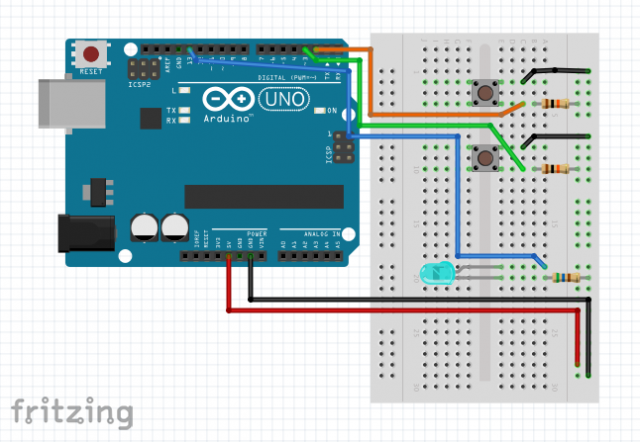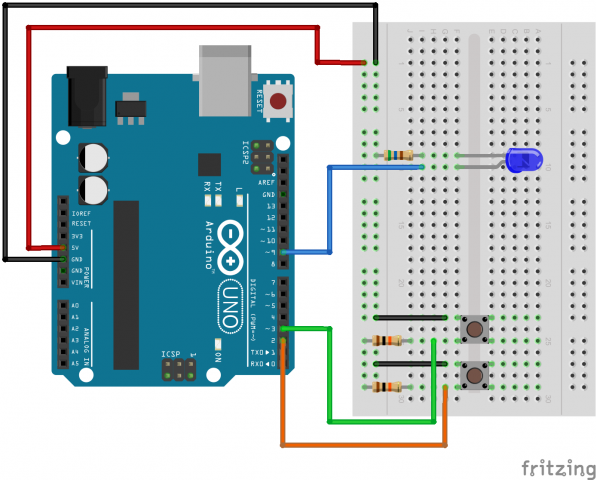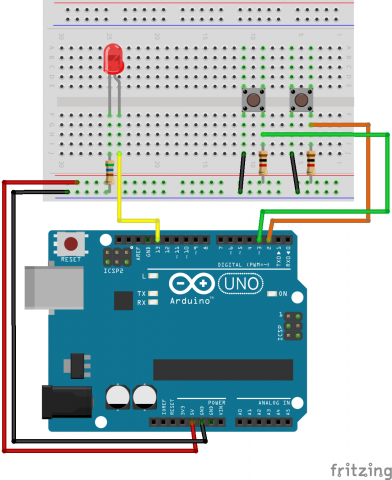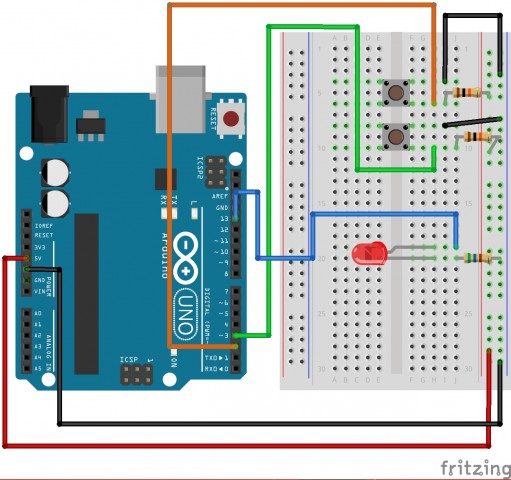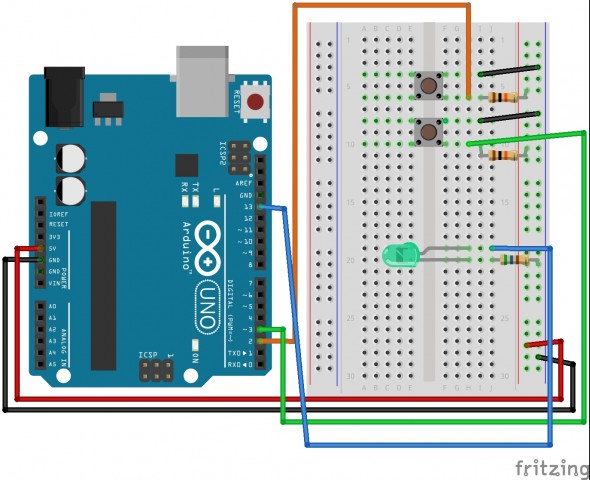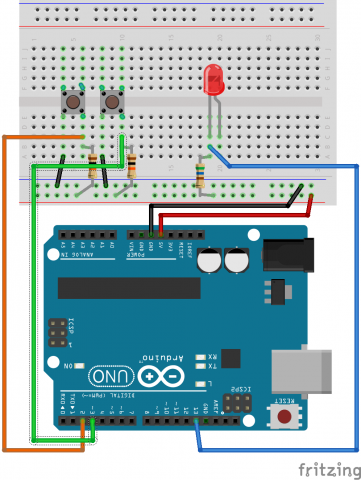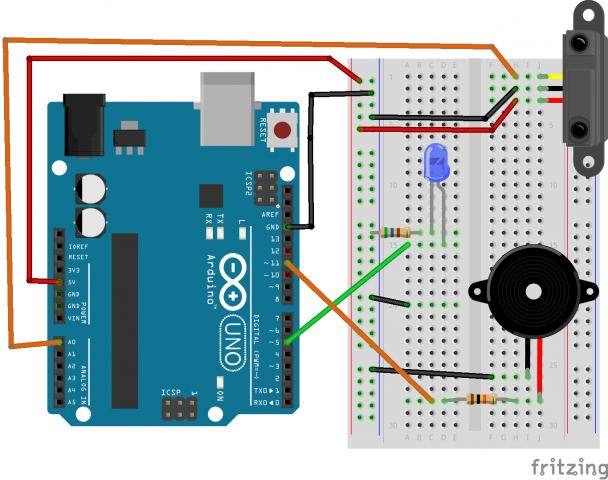Rather than wiring up the given diagrams for sensors from the book, I made a circuit using something I hadn’t used before. I made a simple circuit which plays tones based on a value measured from a proximity sensor.
Here is the video:
Here is the fritzing diagram:
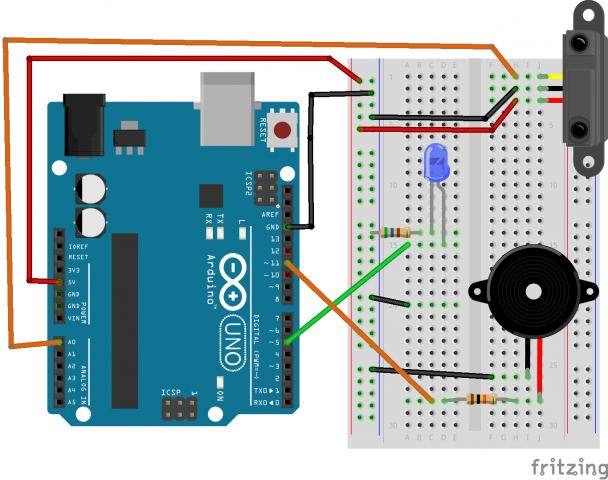
Here is the code:
/*
* Proximity instrument
* This is totally not anything like a theramin.
* Author: Matthew Kellogg
* Date: October 22, 2014
*/
int ledPin = 5; // LED connected to digital pin 9
void setup() {
pinMode(ledPin, OUTPUT);
Serial.begin(9600);
}
static const int thresh = 160;
void loop() {
int val = analogRead(0);
if (val > thresh){
analogWrite(ledPin, map(val, 30, 950, 0, 255));
tone(11, map(val, thresh, 950, 60, 4400));
} else {
analogWrite(ledPin, 0);
noTone(11);
}
}